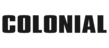How to Connect Android Auto to Hyundai

Connecting Android Auto to a Hyundai vehicle lets you integrate your smartphone's capabilities directly with your car's infotainment system. This setup enhances the driving experience by providing easier access to apps and functionalities through your car's dashboard.
By linking your Android device with Hyundai Android Auto, you unlock many convenient features such as real-time navigation, seamless media streaming, and voice-controlled functionalities that make driving safer and more enjoyable. This connection simplifies how you interact with your vehicle and brings your favorite smartphone apps into the forefront of your driving experience, allowing for a more connected and personalized journey.
What is Android Auto?
Android Auto is a mobile app developed by Google that allows users to mirror features of their Android devices, such as maps, music, and more, directly onto the car's dashboard screen. It's designed to minimize distractions while driving by offering a more driver-friendly interface. This technology streamlines how you access your phone's functionality while driving, enabling safer music management, navigation, and communications management. It supports a wide range of apps through a simplified interface that includes large buttons and powerful voice actions, helping to ensure that your focus stays on the road. Android Auto thus becomes an essential tool for drivers who value connectivity and convenience without compromising safety.
Hyundai Android Auto Features
Hyundai vehicles equipped with Android Auto offer several interactive features, enhancing both convenience and safety on the road:
- Navigation and GPS: Leverage Google Maps or Waze for real-time GPS navigation and traffic updates.
- Hands-Free Calling and Texting: Make and receive calls and texts through voice commands to keep your hands on the wheel.
- Music and Audio Streaming: Access music streaming services like Spotify, Google Play Music, and more.
- Voice Commands and Google Assistant: Use voice commands to control your device, access apps, or dictate text messages.
How to Connect Hyundai Android Auto
To connect Hyundai Android Auto:
- Download the Android Auto app on your phone.
- Enable Android Auto from the infotainment system's SETUP menu under Device Connections.
- Connect your Android phone to the vehicle using a USB cable. For wireless connections, ensure Wi-Fi and Bluetooth are enabled on your device.
- Follow the on-screen prompts on your car's display and your Android device to complete the setup.
Using Google Assistant In Your Hyundai
Once Android Auto is connected, activate Google Assistant by saying "Hey Google" or pressing the voice command button on your steering wheel. This feature allows you to use voice commands to interact with your apps hands-free.
What Models Come with Hyundai Android Auto?
Since 2015, Hyundai has integrated Android Auto into many of its models, including the Sonata, Elantra, Tucson, Genesis, Santa Fe, and Santa Fe Sport. Newer models continue to add this feature, ensuring that Hyundai Android Auto remains a key part of the driving experience.
Shop at Colonial Hyundai
This overview should help you get started with Hyundai Android Auto and make the most of the integrated features available. When shopping for a Hyundai vehicle with Android Auto, consider visiting Colonial Hyundai in New London, CT, to explore the range of models available with this technology, ensuring a safer and more connected driving experience.