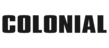How To Connect Apple CarPlay To Hyundai
Simplicity, innovation, and reliable connectivity are a few words that embody Hyundai Apple CarPlay. This advanced system helps you stay connected wherever the open road takes you. Moreover, it offers a seamless user experience. So, regardless of who you are or your knowledge of technology, you can easily connect and use this system with your Hyundai.
Hyundai Apple CarPlay Features
Hyundai Apple CarPlay is your automotive co-pilot. It acts as a high-tech server that connects you to all your smartphone features. As a result, you can stay "in-the-know" with over-the-air updates during your excursions. Some of its features include the following:
- Built-in navigation
- Send and receive texts
- Stream music and podcasts
- Make or take phone calls, etc.
This smart, simple, state-of-the-art system enhances the driving experience while also serving as a safer way to stay connected while on the road. For this reason, Hyundai Apple CarPlay is the way of the future.
How To Connect Hyundai Apple CarPlay
Connecting Hyundai Apple Carplay requires a newer iPhone generation. Ensure you have the latest version of iOS and a Hyundai vehicle that supports Apple CarPlay. If you don't have a new iPhone, you can use an Apple iPhone 5.
When you have met those criteria, adhere to the following guidelines:
- Access your Hyundai infotainment monitor
- Go to Setup, click on Connectivity, click on iOS, click on Enable Apple CarPlay
- Use your USB to Lighting cable to Connect your iPhone (the USB port is below the infotainment monitor)
- A green Apple CarPlay logo will appear on your infotainment screen. Click the icon to open the application and click "Allow."
- Apple CarPlay is now connected to your iPhone