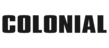How to Reset Hyundai Touch Screen

Modern Hyundai vehicles are equipped with sleek, responsive touch screens that enhance driving convenience and enjoyment. From controlling navigation to managing music and smartphone connectivity, these infotainment systems are essential to the driving experience. However, like any piece of technology, your touch screen may occasionally freeze, lag, or encounter software issues, which can require a Hyundai touch screen reset to fix.
Knowing how to reset your Hyundai touch screen can save you a trip to the dealership and quickly restore your system to normal operation. Whether you're dealing with an unresponsive screen or preparing your car for resale, this guide walks you through everything you need to know about resetting a Hyundai touch screen.
Types of Hyundai Touch Screens
Hyundai offers a variety of touch screen systems across its models, from basic setups to fully integrated navigation units. Understanding which system your car uses can help determine the best Hyundai touch screen reset method.
Standard Infotainment Systems
Standard infotainment systems are typically found in base and mid-tier Hyundai models. These touch screens offer access to music, Bluetooth connectivity, radio, and sometimes Apple CarPlay or Android Auto. They're intuitive but may lack built-in navigation or advanced customization options.
Advanced Navigation Systems
Advanced systems are commonly found in higher trims or premium Hyundai vehicles like the Palisade, Santa Fe Calligraphy, or Sonata Limited. These touch screens include built-in GPS navigation, voice recognition, climate control integration, and a larger screen interface. They also support over-the-air updates and more complex functionalities, making reset procedures slightly more involved.
Issues That May Require a Hyundai Touch Screen Reset
If your Hyundai's touch screen isn't functioning as expected, a reset may be necessary. Here are some of the most common problems that can be resolved with a simple reset.
Unresponsive Screen
One of the most frustrating issues is an unresponsive or frozen screen. This can happen if the system becomes overloaded or if there's a minor software glitch. If your screen won't respond to touch or the display is completely black, a reset is usually the first step in resolving it.
Software Glitches
Like smartphones and tablets, Hyundai touch screens run on software that occasionally encounters bugs. These glitches might cause sluggish performance, screen flickering, incorrect display readings, or issues with built-in apps.
Connectivity Problems
When your system struggles to connect with your phone via Bluetooth, Apple CarPlay, or Android Auto, it may be due to a software error or outdated firmware. A Hyundai touch screen reset can often re-establish connectivity and eliminate pairing problems.
Steps to Reset a Hyundai Touch Screen
Performing a reset is usually simple, but it's important to follow the correct process for your specific model and system. Let's explore how to reset your Hyundai touch screen safely and effectively.
Preparing for a Hyundai Touch Screen Reset
Before jumping into a reset, take a few precautions to avoid losing data or running into power issues.
- Back Up Important Data: If you have saved navigation destinations, preferred settings, or paired devices, consider backing up this information. Some Hyundai systems allow for user profile backup to a USB drive.
- Ensure Battery Charge: Avoid resetting the system while the car is turned off or low on battery. Start the vehicle or ensure it's in accessory mode with a stable power supply.
Performing a Soft Reset
A soft reset is the first step and often resolves minor issues without erasing user settings or data.
- Locate the Power/Volume Knob: On most Hyundai models, the power and volume control is a physical knob near the screen.
- Press and Hold: Press and hold the power button for 10 to 15 seconds until the screen goes black and the Hyundai logo appears again.
- Wait for Reboot: The system will restart. Once the logo reappears, release the button and allow the infotainment system to reload.
- Test the System: Once rebooted, check if the issues have been resolved. Reconnect your phone or use the touchscreen to verify responsiveness.
This touch screen reset method works for many popular Hyundai models, including the Elantra, Tucson, Kona, Santa Fe, and Sonata.
Performing a Factory Reset
If a soft reset doesn't fix the problem, you may need to perform a full factory reset. This will erase all saved settings, profiles, and paired devices-restoring the system to its original state.
- Access Settings: Tap the gear icon on your infotainment screen to enter the system settings menu.
- Navigate to General or System Settings: Depending on your model, the reset option will typically be found under General, System, or Setup.
- Select "Factory Reset" or "Reset System": Scroll to the reset option and select it.
- Confirm the Reset: You will be prompted to confirm the reset. Accept the warning that all data will be erased.
- System Will Reboot: Once confirmed, the system will automatically erase data and restart with default factory settings.
This Hyundai touch screen reset method is recommended when selling your vehicle or when you're facing persistent software problems that soft resets can't resolve.
Additional Troubleshooting Tips
If your Hyundai touch screen continues to malfunction even after a reset, consider these additional steps to ensure your system is up to date and functioning correctly.
Checking for Software Updates
Hyundai regularly releases software updates to fix bugs, improve performance, and enhance features. To check for updates:
- Visit Hyundai's Navigation Update Portal.
- Download the Hyundai Navigation Updater tool on your computer.
- Insert a USB drive into your vehicle to gather system info, then insert the drive into your computer.
- Follow on-screen instructions to install the update to your infotainment system.
Contacting Customer Support
Hyundai's customer support can provide remote guidance and determine if your issue requires more advanced service. Be prepared to provide your vehicle's VIN and describe the issue in detail.
Visiting a Dealership
If all else fails, visiting a Hyundai dealership is the most reliable solution. Certified technicians can diagnose deeper electrical or software issues and perform system reinstallation if needed.
Schedule Service at Colonial Hyundai
If you're experiencing persistent issues with your Hyundai touch screen, Colonial Hyundai's service center in New London, CT, is here to help to perform a Hyundai touch screen reset. Our expert technicians specialize in Hyundai infotainment systems and can provide both quick resets and comprehensive diagnostics. Contact us today.